เปรียบเทียบ VPN Throughput ระหว่าง Reyee SDWAN - WireGuard VPN การ Config
- ไม่มีสินค้าในตะกร้าของคุณแล้ว
- จัดส่ง
- รวมทั้งสิ้น ฿0.00
Review Draytek VPN Router รองรับ Wireguard VPN
Review Draytek รองรับ Wireguard VPN
Draytek รุ่น Vigor2962 และ Vigor3910 ตั้งแต่ Firmware Version 4.3.1 รองรับการทำ Wireguard VPN แล้วครับ
สรุปแบบรวบลัด
Wireguard เป็น Protocol VPN รุ่นใหม่ รองรับบน OS Windows, MAC, iOS และ Android ไวกว่าพวก L2TP รวมถึง ปัญหาเวลาเราทำ VPN แบบ Remote Dial-In แล้ว Client ที่สร้าง VPN Connection อยู่ในวง LAN เดียวกัน
!! ที่สำคัญ Wireguard VPN สามารถเปลี่ยนหมายเลข Service Port การเชื่อมต่อได้ ซึ่งบาง ISP อาจจะมีการ Block Port ไว้
Upgrade Firmware เป็น Version ล่าสุด (4.3.2.2)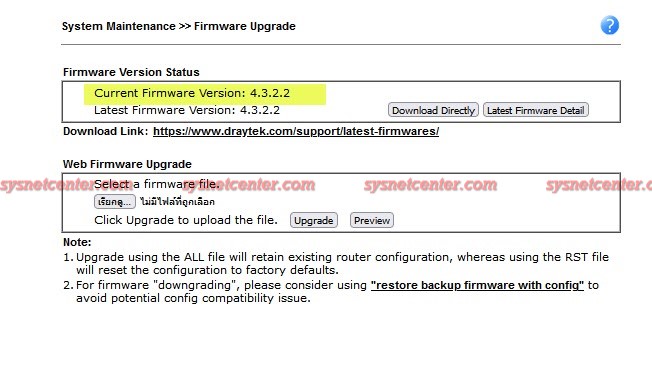
Download และติดตั้ง Software Wireguard Client และ Smart VPN Client ไว้ด้วยนะครับ
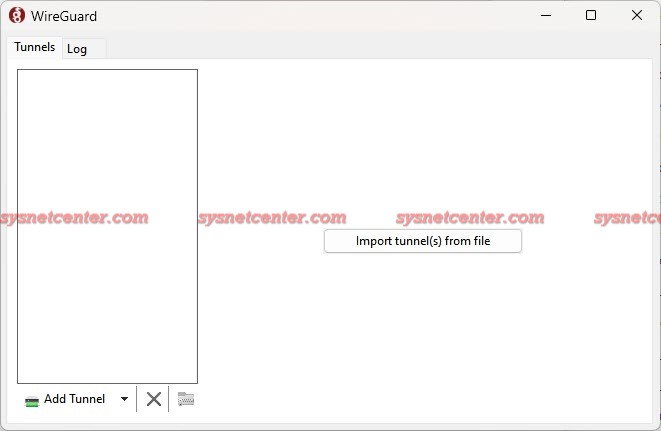
Internet ที่ทดสอบ ผมใช้ของ True ทำการ Set Modem เป็น Bridge และขอ Public IP ไว้เรียบร้อยแล้ว (ไม่ได้สมัคร Fix IP) ถ้ามี Internet หลายๆค่าย ทำ Loadbalance แนะนำให้ใช้ร่วมกับ Dynamic DNS ครับ เพราะใน Draytek จะมี Mode Update WAN IP แบบ Fail Over ได้ ในกรณี WAN หลักล่ม ก็จะไป Update WAN IP ของ WAN Interface ถัดๆไป เวลาเราชี้ IP ที่ VPN Client ก็ใช้เป็นชื่อ Dynamic DNS ได้เลย 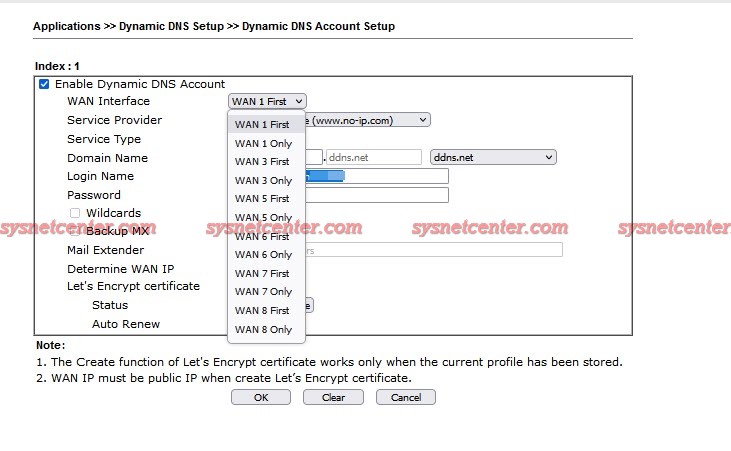
ทดลอง VPN Throughput แบบ L2TP with IPSec ก่อนครับ ใน Dryatek สร้างง่ายๆเลย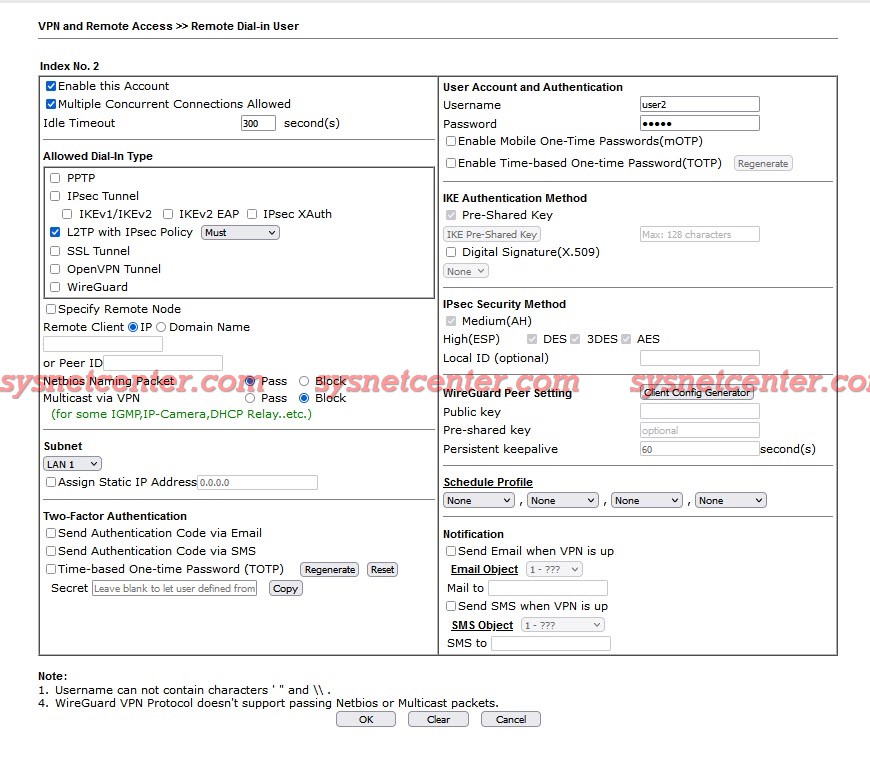
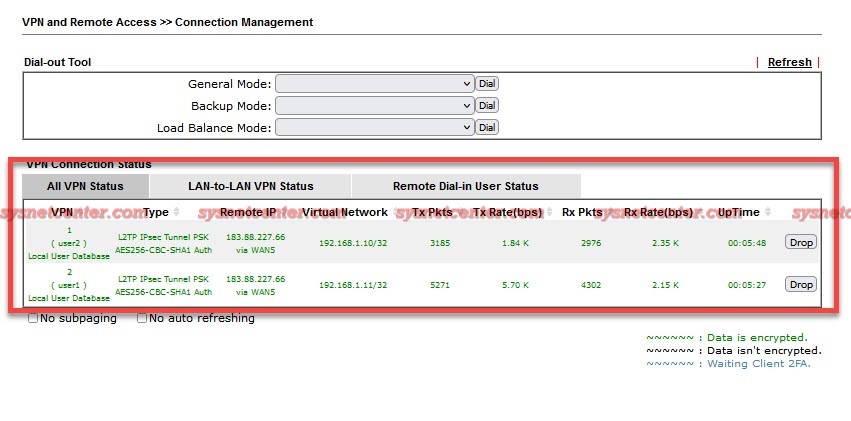
ได้ Throughput ประมาณ 104Mbps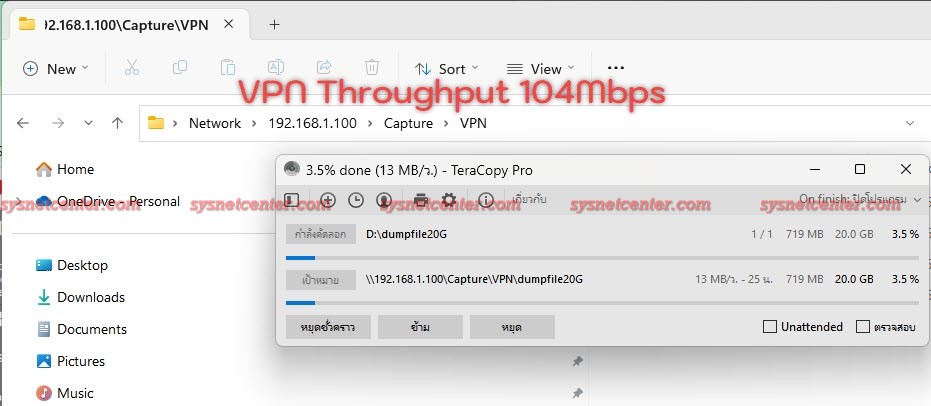
ขั้นตอนการสร้าง Wireguard VPN บน Draytek Router
1. Enable VPN Service
Menu VPN and Remote Access --andgt; Remote Access Control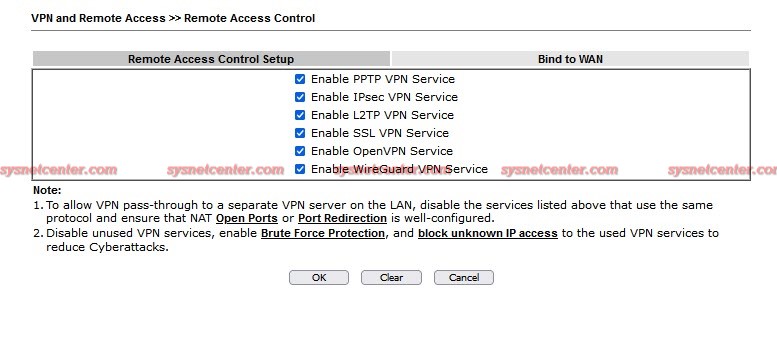
2. Menu VPN and Remote Access --andgt; WireGuard ทำการ Generate Key
สามารถเปลี่ยน Server Listen Port ได้ครับ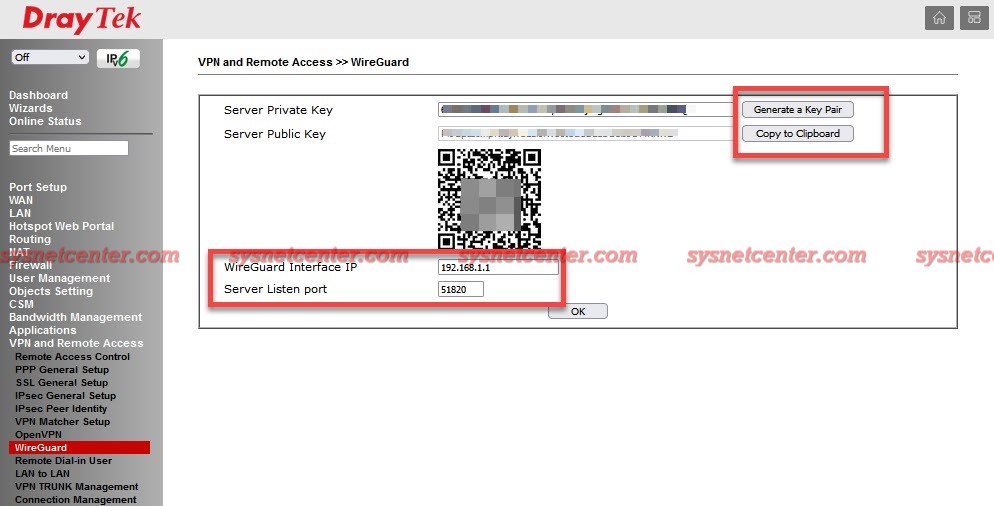
3. สร้าง Remote Dial-In User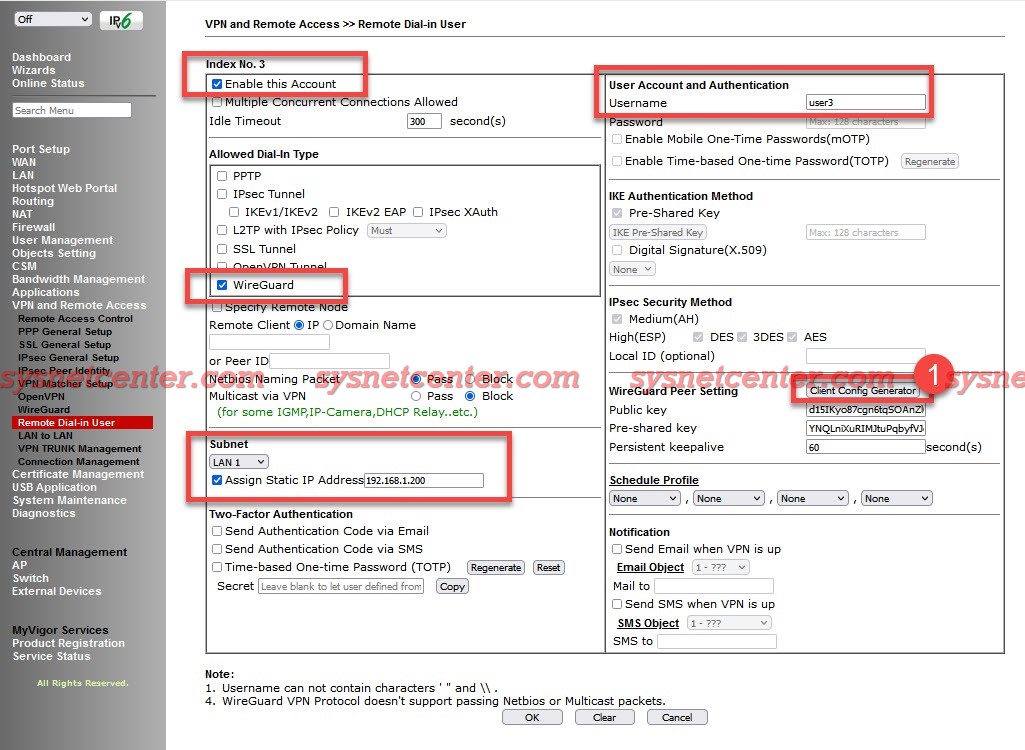
Allowed Dial-In Type: Wireguard
Subnet: Assign Static IP: กำหนด IP ให้ VPN Client
Click [Client Config Generator]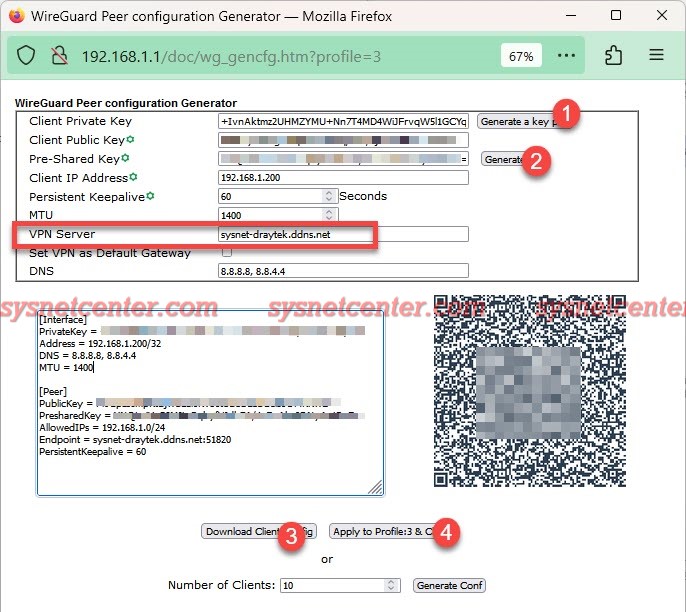
Click [Generate a Key pair] / [Gerate]
VPN Server: ใส่ IP WAN (กรณี Fix IP) หรือ Dynamic DNS
Click [Download Client Config] จะเก็บค่า Config ไว้ที่เครื่องครับ
QR Code ถ้าใช้ iOS หรือ Android ลง App Wireguad VPN ตอนสร้าง VPN Tunnel ให้ Scan QR-Code ได้เลย
Click [Apply to profile]
กลับมาที่หน้า Index อย่าลืม Click [OK] อีกครั้ง
4. เปิดโปรแกรม Smart VPN Client
สร้าง Profile Type: Wireguard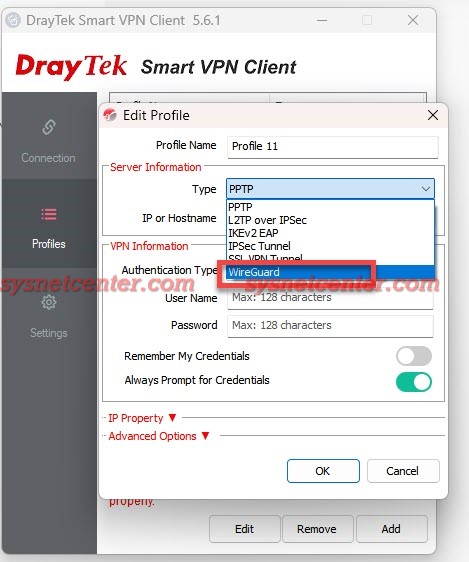
Click [Import] Profile ที่ได้จากข้อ 3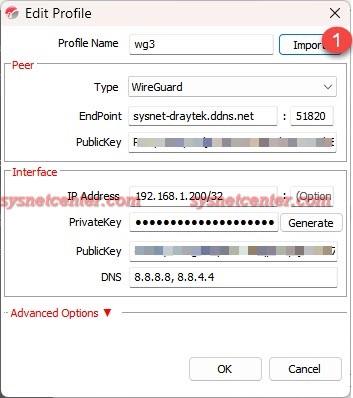
ทดสอบ
ลอง Connect VPN จาก Profile ที่สร้างไว้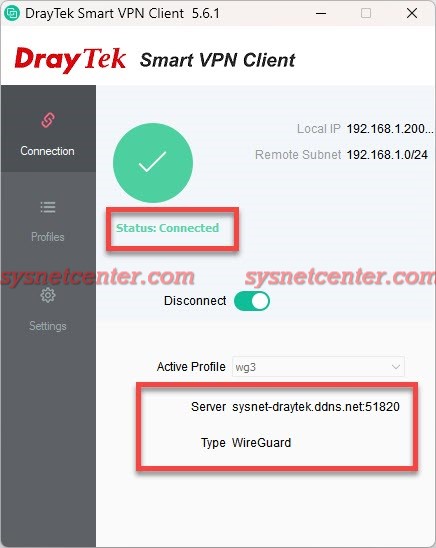
VPN Type เป็น WireGuard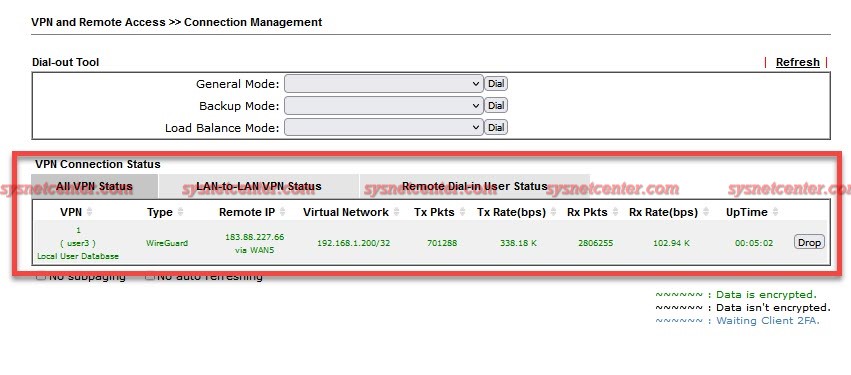
ทดสอบ Ping ไป Draytek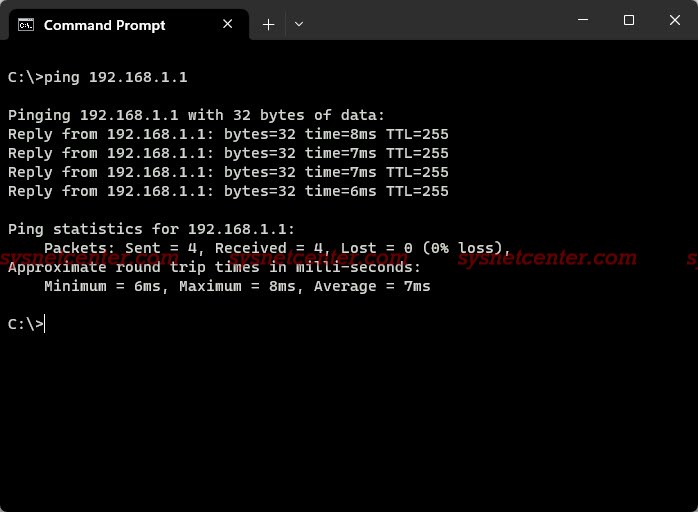
VPN Throughput ได้ประมาณ 184Mbps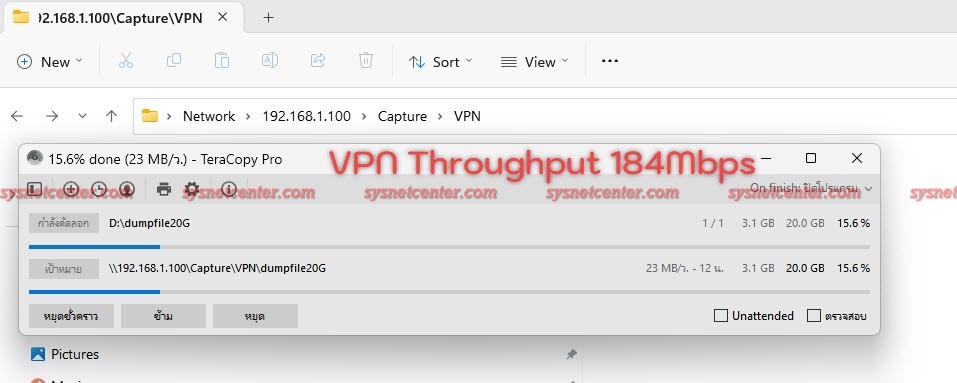
หรือถ้าอยากใช้ โปรแกรม WireGuard Client ก็เลือก Add Tunnel แล้ว Inport File ได้เลยครับ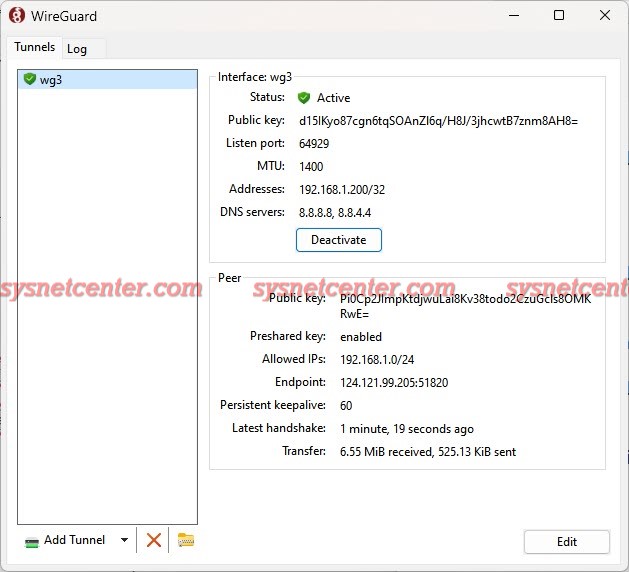
ทดสอบบน iPhone
ติดตั้ง App WireGuard แล้วทำการ Add tunnel ผ่าน QR-Code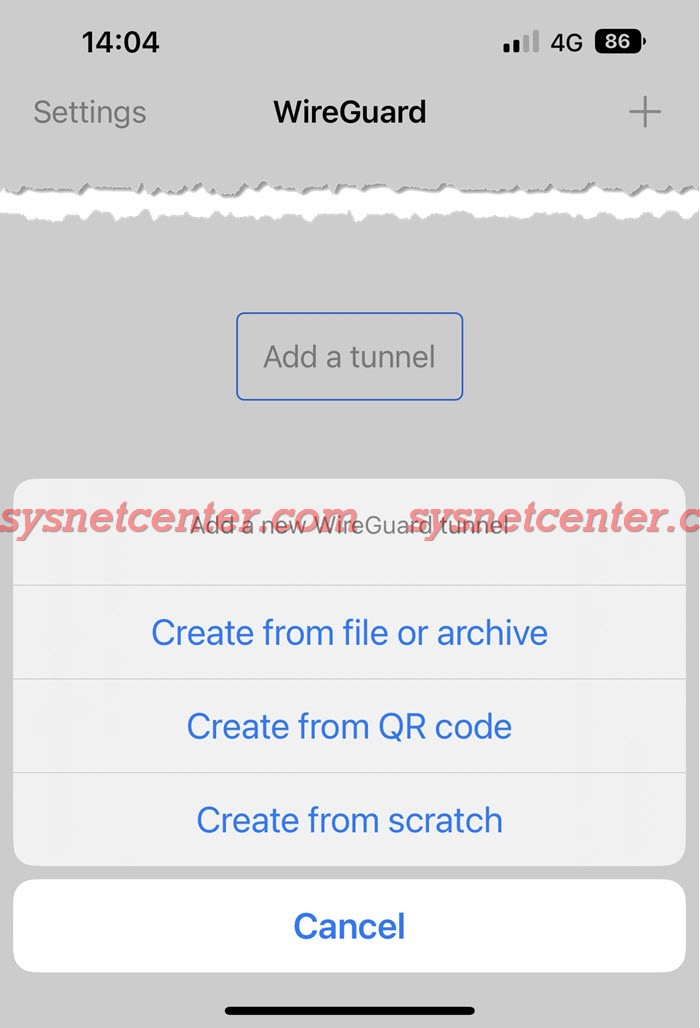
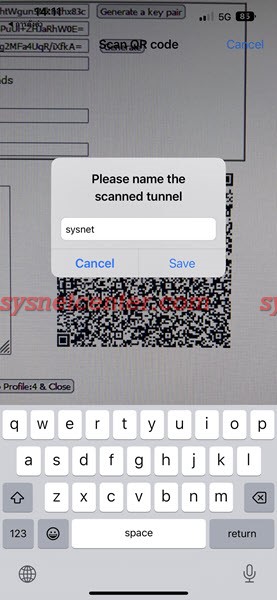
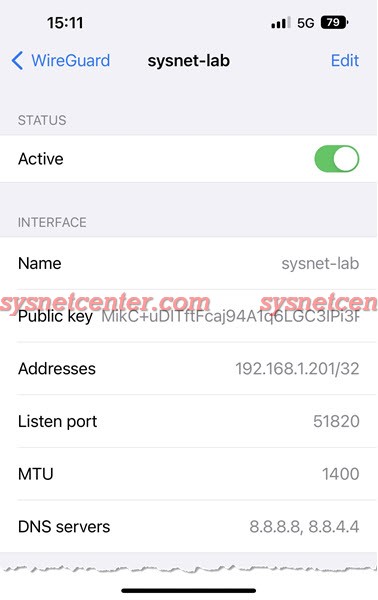
ทดสอบ Ping ไปที่ Draytek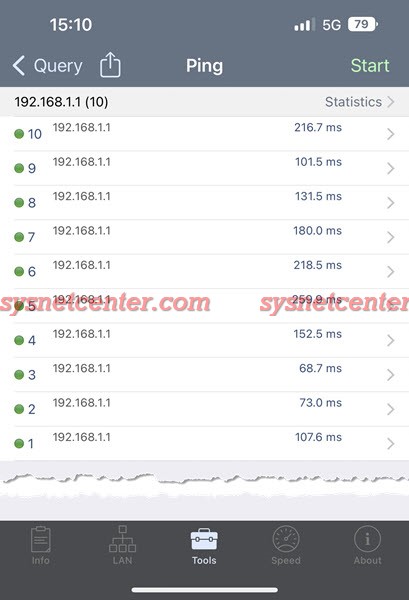
เรียบร้อยครับ การ Config ง่ายมากๆ เดี๋ยวหาเครื่อง Android ทดสอบเพิ่มครับ





Facebook comment