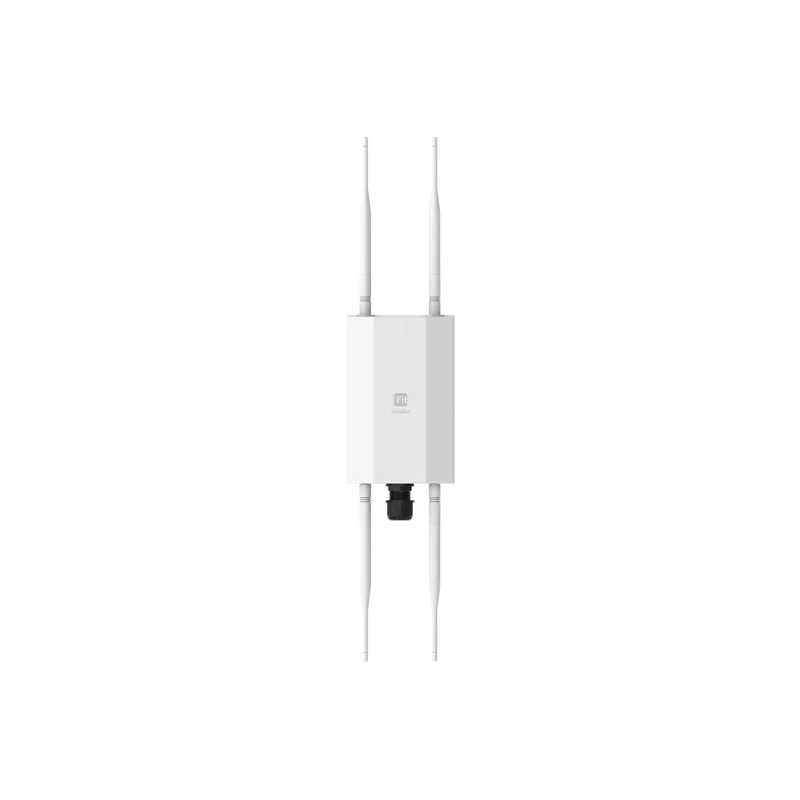EWS850-FIT Technical Specifications |
Standards | 802.11a/b/g/n/ac/ax |
Antenna | 2.4GHz: 5dBi
5GHz: 5dBi |
Physical Interfaces | 1 x 10/100/1000/2500 BASE-T
DC12V
Reset/Reboot button |
LED indicators | 1 x Power
1 x LAN
1 x 2.4 GHz
1 x 5 GHz |
Power Source | PoE 802.3at |
Maximum Power Consumption | 15.9W |
EWS850-FIT Wireless & Radio Specifications |
Operating Frequency | Dual-Radio Concurrent 2.4 GHz & 5 GHz |
Operation Modes | Managed mode: AP, AP Mesh, Mesh |
Frequency Radio | 2.4 GHz: 2400 MHz ~ 2482 MHz
5 GHz: 5150 MHz ~ 5250 MHz, 5250 MHz ~ 5350 MHz, 5470 MHz ~ 5725 MHz, 5725 MHz ~ 5850 MHz |
Transmit Power | Up to 23 dBm on 2.4 GHz
Up to 23 dBm on 5 GHz
(Maximum power is limited by regulatory domain) |
Radio Chains | 2 x 2:2 |
SU-MIMO Capability | Two (2) spatial stream Single User (SU) MIMO for up to 574 Mbps wireless data rate with HE40 bandwidth to a 2×2 wireless client device under the 2.4GHz radio.
Two (2) spatial stream Single User (SU) MIMO for up to 1,200 Mbps wireless data rate with VHT80 to a 2×2 wireless device under the 5GHz radio. |
MU-MIMO Capability | Two (2) spatial streams Multiple (MU)-MIMO up to 1,200 Mbps wireless data rate for transmitting to two (2) streams MU-MIMO 11ax capable wireless client devices under 5GHz simultaneously.
Two (2) spatial streams Multiple (MU)-MIMO up to 574 Mbps wireless data rate for transmitting to two (2) streams MU-MIMO 11ax capable wireless client devices under 2.4GHz simultaneously. |
Supported Data Rates | 802.11ax:
2.4 GHz: 9 to 574 (MCS0 to MCS11, NSS = 1 to 2)
5 GHz: 18 to 1200 (MCS0 to MSC11, NSS = 1 to 2)
802.11b: 1, 2, 5.5, 11
802.11a/g: 6, 9, 12, 18, 36, 48, 54
802.11n: 6.5 to 300 Mbps (MCS0 to MCS15)
802.11ac: 6.5 to 867 Mbps (MCS0 to MCS9, NSS = 1 to 2) |
Supported Radio Technologies | 802.11ax: Orthogonal Frequency Division Multiple Access(OFDMA)
802.11a/g/n/ac: Orthogonal Frequency Division Multiple (OFDM)
802.11b: Direct-sequence spread-spectrum (DSSS) |
Channelization | 802.11ax supports high efficiency throughput (HE) HE 20/40/80 MHz
802.11ac supports very high throughput (VHT) VHT 20/40/80 MHz
802.11n supports high throughput (HT) HT 20/40 MHz
802.11n supports high throughput under the 2.4GHz radio HT40 MHz (256-QAM)
802.11n/ac/ax packet aggregation: A-MPDU, A-SPDU |
Supported Modulation | 802.11ax: BPSK, QPSK, 16-QAM, 64-QAM, 256-QAM, 1024-QAM
802.11ac: BPSK, QPSK, 16-QAM, 64-QAM, 256-QAM
802.11a/g/n: BPSK, QPSK, 16-QAM, 64-QAM
802.11b: BPSK, QPSK, CCK |
Max Concurrent User | 127 per radio |
EWS850-FIT Management Features |
| Deployment Options | Stand-Alone (Individually Managed)
FitXpress
FitController |
Environmental & Physical |
Operating Temperature | 32ºF~104ºF (-20 ºC~60 ºC) |
Storage Temperature | -40 ºF~176 ºF (-40 ºC~80 ºC) |
Operating Temperature | Storage: 90% or less |
Dimensions & Weight |
| Device | Length: 190 mm
Width: 124 mm
Height: 47 mm |
| Compliance | FCC
CE
IC
UCKA |
EWS850-FIT Software Lists |
Operating Models | Access Point
In Access Point Mode, AP behaves likes a central connection for stations or clients that support IEEE 802.11ax/ac/a/b/g/n networks. The stations and clients must be configured to use the same SSID (Service Set Identifier) and security password to associate with the AP. The AP supports up to eight SSIDs per band at the same time for secure access. Client Bridge
The Access Points can be used as a centralized Access Point with which other En-Genius Wireless Client Bridges can associate; leveraging the long-range capability of their internal high-gain directional antennas, resulting in a very cost-effective solution to expand a company network over a multiple building campus. WDS AP
This operating mode allows wireless connections to the Access Point using WDS technology. In this mode, configure the MAC addresses in both Access Points to enlarge the wireless area by enabling WDS Link settings. WDS Bridge
In WDS Bridge Mode, the Access Points can wirelessly connect different LANs by configuring the MAC address and security settings of each device. Use this mode when two wired LANs located a small distance apart want to communicate with each other. The best solution is to use the Access Point to onnect two wired LANs, as shown in the following diagram. Mesh Mode
Regular scanning signal level of an environment to provide parameters for performing Auto Transmit power and auto channel. |
Exquisite RF Management | Auto Transmit Power
Automatically adjust power level when EnGenius Access Points operate wireless communication service under an environment. Auto Channel
Automatically assign a clearly channel to perform RF transmission under a pervasive environment. Bandwidth Selection
Choose bandwidth of channels, the widely bandwidth will carry more data to enhance the transmission throughput. Transmit Power Configuration
Configure the Transmit power to the proper value for optimizing your network. Fast Roaming (802.11k)
Collect the parameters of neighborhood Access Points to find the optimal AP. Fast Roaming (802.11v)
Cognize the signal strength of client devices under each to steer these client devices to one of Access Points if signal level is less than the default value of AP systems. Band Steering
Steer client devices to a proper frequency band for getting more bandwidth and speed under an Access Point. The change will improve overall performance. Discard Legacy clients
Discard legacy 11 a/b/g client to prevent the slowing down performance of an Access Point. The action can let Access Point carry more client devices under a pervasive environment. Disable 11ax transmission on 2.4GHz
Disable 11ax 2.4GHz wireless mode; the setting will be allowed client devices to associate with an Access Point throughout 11b/g/n mode. Bit Rate Control (Min. Bit Rate)
An administrator can improve the performance of client devices on the 2.4 GHz and 5Ghz band via disabling lower bitrates on both radios. Setting the higher bit rate can be reduce the loading of Access Points and overall network, as well as improve performance on seamless roaming. |
Optimize Performance | Quality of Service
Compliance with IEEE 802.11e standard Prioritizes voice over data for both tagged and untagged traffic Transmit video, voice and data at the same SSID Power Save Mode (UAPSD)
Some client devices are enabled UAPSD as defaulted for saving their power. Under UAPSD, AP will keep the connection with client devices and without further transmission. When client devices send the request to AP, AP will start to transmit data. The U-APSD will be benefited for VOIP device to save power. Pre-Authentication
Compliance with 802.11i &11x PMK Caching
Compliance with 802.11i
If wireless client devices have authenticated to an access point, it does not perform a full authentication exchange when client devices roaming between access points. Fast Roaming (802.11r)
Use a Fast Transition key to handover between Access Points. The behavior will assist client devices move from an AP to one of APs seamless under the same wireless network. Multicast to Unicast Conversion
Using the IGMP protocol, an access Point delivers high definition content to a large number of clients simultaneously. |
Easy to Management | Multiple SSIDs
Each radio interface is supported 8 sets of SSIDs for networking client devices independently. Before performing advanced functions, users can consider enable either 2.4GHz or 5GHz radios, and both radio simultaneously. Guest Network (Only in Stand-alone mode)
Isolate each client for avoiding an unnecessary touch, leaking sensitive data, and enhancing Internet security and reliability. VLAN Tag
Independent VLAN setting can be enable or disable. Any packet that enters the Device without a VLAN tag will have a VLAN tag inserted with a PVID (Ethernet Port VID). VLAN Per SSID
Integrate VLAN ID with a SSID interface to forward packets over the defined path. Management VLAN
Feature is enabled with specified VLAN ID, the device will only allow management access with the same specified VLAN ID from remotely location by using protocols such as telnet, SSH, snmp, syslog etc. Traffic Shaping
Controls the bottle of bandwidth to offer the limited bandwidth for an individual SSID or each client per Access Point. MAC Address Filtering
Filter up to 32 sets MAC addresses per SSID E-Mail Alert
Provides a network monitoring tool for administrators to stay informed the configuration change. Finger Printing
The value added solution collects information of client devices including name of devices, IP address, MAC address, Operating system version, transmitting and receiving data, and signal level. Save Configuration as Users Default
Save the customized configuration as default value. The saved default value will be resumed when pushing HW reset button or via web UI. Scheduler AP/SSID Interfaces
Perform a regular reboot on access point at assigned schedule Perform it to enable or disable SSIDs of 2.4GHz or 5GHz interfaces from a period time. The change can save power of the AP. SNMP &MIB
v1/v2c/v3 support
MIB I/II, Private MIB
CLI supported RADIUS Accounting
Help operators to offload 3G to Wi-Fi seamlessly Wireless Clients list
Provide the list to display real status of wireless client devices on this Access Point. |
Comprehensive Protection | Wireless Encryption Standard
EnGenius supports the securable encryption including WPA2, WPA3 and OWE. Hide SSID in beacons
Enable the hidden SSIDs function will let SSID invisible under SSIDs list when client devices seek to find the SSID. L2 Isolation
Block the communication between the associated clients to communicate with other clients from all hosts on the same subnet. HTTPS
A secure communication protocol can be enabled to allow secure management web access over a computer network. SSH Tunnel
A secure communication protocol can be enabled to allow secure remote shell access or command execution. |
EWS850-FIT FitController (Built-in management software) |
Controlling capability | Managing Qty of Devices
Maximum 100 pcs of EnGenius Access Points and switches managed by FitController.
More than 500 devices can be managed with EnGenius VM FitController solution. |
Dashboard | Managed Access Points / Switches
Users can realize status of Access Points and Switches System Resource Usage
CPU: Usage (%) of CPU for this FitController
Memory: Usage (%) of Memory for this FitController
Disk: Usage (%) of Disk for this FitController System Overview
Users can realize ezMaster software version on this instance Recent Projects
Updated or revised projects are listed in the right side bar. |
Global Settings | Account Management (Multi-Tenant)
Admin: A supervisor user can be considered as a master which can implement any managerial behaviors to your FitController. Users: Admin can assign one of users to a project. Users can edit, manage, remove, add devices, and block/allow client devices to access Internet. Managers: Admin can assign one of users to a project. Managers can edit, manage, remove devices, and block/allow client devices to access Internet. Guests: Master can assign one of guests to a specified project. Under this project, a guest can review any information, except for configuration. E-Mail Alert
Provide a network monitoring tool for administrators stay informed the configuration change. Backup/Restore
Backup overall setting of an FitController account. Users can restore this settings/ configuration to one FitController easily. Reboot/Reset
Select to reboot or reset your FitController VM under your application platform. Background Scanning
Regular scanning signal level of an environment to provide parameters for performing Auto Transmit power and auto channel. Diagnostic
Enable this function to detect the connecting status of this FitController. Auto Transmit Power
Automatically adjust power level when EWS access points work at an environment. Auto Channel
Automatically assign a clearly channel to perform RF transmission under a pervasive environment. Software Update
Update FitController throughout manually update
Update FitController throughout one-click-update function Inventory
Put AP to the inventory list before managing. You can choose either ways to add AP into your inventory,
A)Manually Insert MAC and checkcode for putting devices into inventory.
B)Import csv file to inventory. The csv file will be contented the MAC list of devices and checkcode. Scheduler Settings
Reboot: Reboot Access Points under a project at a time for every weeks or specified days.
Scheduler for SSIDs: Enable this function to allow one of SSIDs for enabling/disabling during a session or days of week. Finger Printing
The value added solution collect information of client devices including name of devices, IP address, MAC address, Operating system version, transmitting and receiving data, and signal level. |
Cluster Setting (Group Setting) | SSID Setting
Support 8 SSIDs on both 2.4GHz and 5GHz radios
Users can enable either 2.4GHz or 5GHz radios, as well as enable both radios under a SSID. Hidden SSID in beacons
Hide this SSID to avoid users for finding it. VLAN Per SSID
Integrate VLAN ID with a SSID interface to forward packets over the defined path. Fast Roaming
Collect parameters of neighborhood Access Points to find the optimal AP, then client devices will use a fast transition key to handover between AP. Band Steering
Steer client devices to a proper frequency band for getting more bandwidth and speed under an Access Point. NAS IP
The NAS IP address to be sent in RADIUS packets from that server. NAS ID
It is primarily used to notify the source of RADIUS access request so that, the RADIUS server can choose policy for that request. NAS Port
Assign a port to be sent in Radius packets from that server. Wireless Encryption Standard
OWE
WPA3/WPA2 Personal (SAE/PSK-AES)
WPA3/WPA2 Enterprise L2 Isolation
Block the communication between the associated clients to communicate with other clients from all hosts on the same subnet. The isolation will be greater for users to isolate each client devices for malicious behavior. L2 Isolation with whitelist
Users can enable this function to allow devices to be accessed by client devices when enabling L2 Isolation. Whited List/Blocked List per SSID
- Whited List: Enable a list to allow client devices for accessing to this SSID.
- Blocked List: Enable a list to block client devices for accessing to this SSID.
- Filter up to 32 sets of MAC addresses per SSID. Captive Portal (NAT / Bridge mode)
Differentiate the authority of users on using Internet access. When enabling the NAT mode, the client devices will get IP form the default NAT server of EnGenius internal Traffic Shaping (bandwidth control)
- Controls the bottle of bandwidth to offer the limited bandwidth for an individual SSID or each client per Access Point.
- Traffic shaping function will be allowed to configure as Kbps or Mbps Social Login (FitXpress)
The function will apply users information to achieve single sign-on which does not need to create a new account for a specific service. In this stage, EnGenius will support facebook login function. |
Monitoring | Rogue AP Detection
Enable the function to detect the fake access points in the environment. Active Clients
The page will show clients’ information including client name, getting IP, MAC address, Client OS, SSID, Band, Tx, Rx, and RSSI information. Access Point
Top ten traffic for the Managed AP. We can reserve data up to 7 days. |
Visualization | Topology View
Topology view could assist users to realize status of your network and then find abnormal devices for trouble shooting easily. Map View
Enter this view to find locations of Access Points or switches on global view of google map. You may also filter one of APs from google map easily. Floor Plan View
Upload a floor plan for this project. Users can put a known floor plan and then place Access Points or switches on this view. Mesh View
Mesh view also can be realize the overall topology for mesh. Hotspot Service
Captive Portal profile setting will be set a profile to apply on one of SSIDs. Users can configure authentication types, session of connecting clients, redirect page types and redirect behavior. System Overview
Users can realize FitController software version on the FitController management platform. Recent Projects
Updated or revised projects are listed in the right side bar. |
Maintenance | Bulk Update
Throughout this function to proceed mass upgrade procedure on a specific AP. Bulk Update (Switch)
Throughout this function to proceed mass upgrade procedure on a specific switch. One Click Update
Click one button to synchronize with server on checking up-to-date firmware and then decide to upgrade or not by users. This function is available on Access Points and Switches. AP Remote Log
Synchronize clients’ information of AP to a remote log server. The information will be included the MAC, browsing url, uptime, last seen and IP information of client devices.
Note: The capacity of AP will be reduced when enabling AP remote log function. Updated or revised projects are listed in the right side bar. |
ประกัน | 3 ปี |
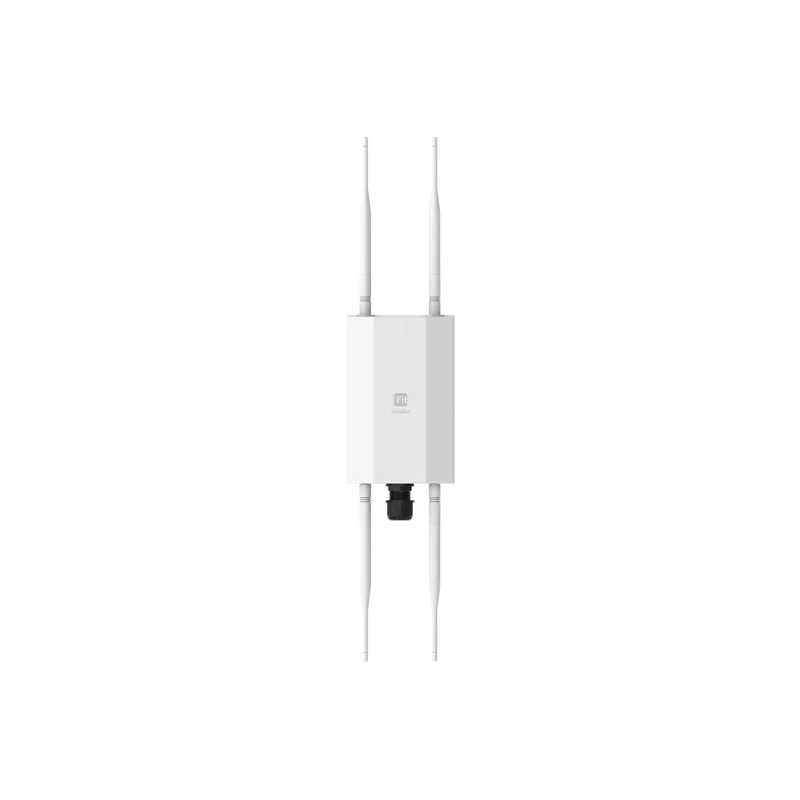



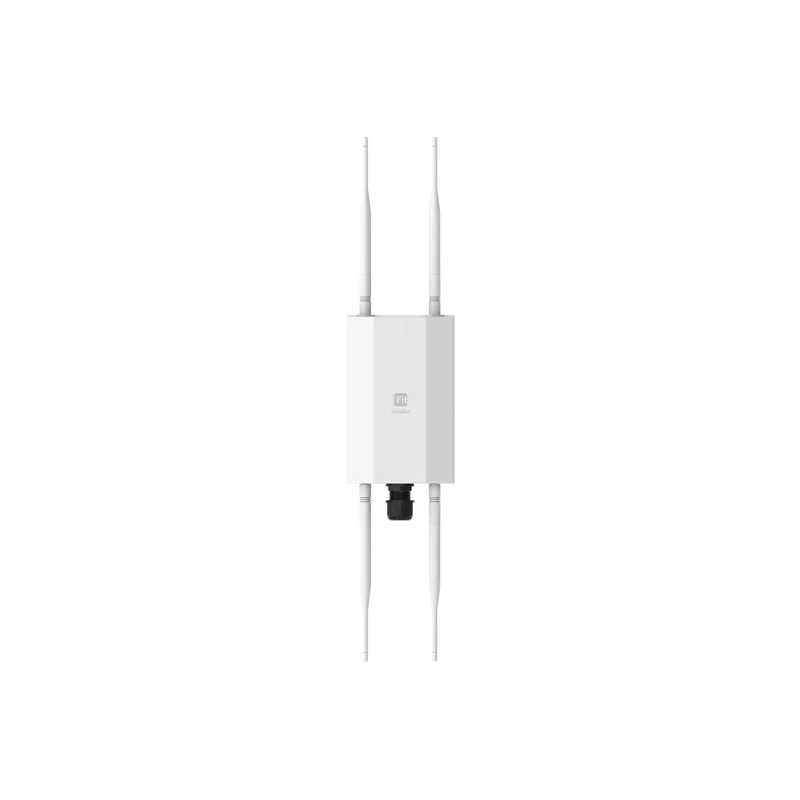

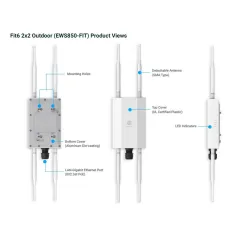
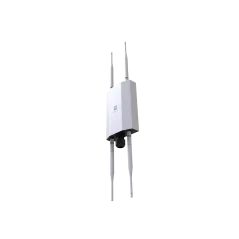
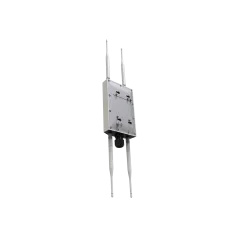
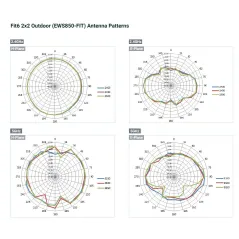
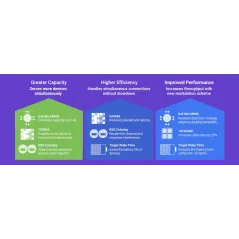
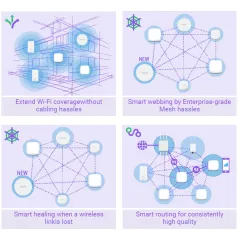
 งานติดตั้ง WIFI Hotspot โรงแรมเมโทร
งานติดตั้ง WIFI Hotspot โรงแรมเมโทร Review Ruijie RAP62 Wifi-6 พร้อม Ruijie Cloud ราคาประหยัด Feature ครบ
Review Ruijie RAP62 Wifi-6 พร้อม Ruijie Cloud ราคาประหยัด Feature ครบ