คู่มือการใช้กล้อง TP-Link VIGI ดูผ่าน Cloud แบบไม่มี NVR บันทึกลง Memory Card การ Config


คู่มือการใช้กล้อง TP-Link VIGI ดูผ่าน Cloud แบบไม่มี NVR บันทึกลง Memory Card การ Config





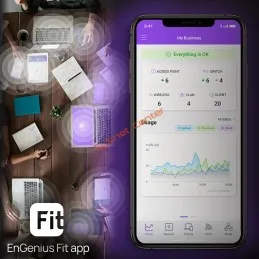
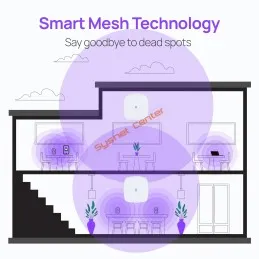
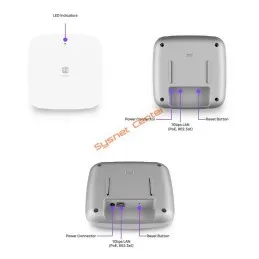


EWS356-FIT
Engenius Managed Dual-Band Wireless Indoor Access Point 1.7Gbps มาตรฐาน 802.11ax 2x2 MU-MIMO, Port Lan Gigabit, รองรับ Cloud Controller, MESH WIFI
สอบถามข้อมูลสินค้าเพิ่มเติม
LINE ID: @sysnet โทร: 02 102 4284
Click ต้องการใบเสนอราคา
Review Engenius Fit โซลูชั่น Access Points/Switches
Engenius EWS356-FIT Quick Start Guide
Engenius EnGenius Fit FAQs
Engenius EWS356-FIT Datasheet
EnGenius FitController Network Management Datasheet
EnGenius FitXpress Network Management Datasheet
Wireless Access Point Dual Band 2.4/5GHz มาตรฐาน 802.11ax 2x2 MU-MIMO
ความเร็วสูงสุด 1.774Gbps (1.2Gbps@5GHz, [email protected])
พร้อม 1 Port Lan Gigabit รองรับ POE
รองรับ Engenius Cloud Controller (FIT)
รองรับการทำ AP/ MESH WIFI/ WDS/ Client Bridge
รองรับ Roaming เชื่อมต่อลื่นไหลไม่สะดุด
EWS356-FIT Technical Specifications | |
Standards | IEEE 802.11ax on 2.4 GHz IEEE 802.11ax on 5 GHz Backward compatible with 802.11a/b/g/n/ac |
Processor | Qualcomm® Quad-Core CPU ARM Cortex A53s @ 1.0GHz |
Antenna | 2 x 2.4 GHz: 4 dBi |
Physical Interfaces | 1 x 10/100/1000 BASE-T, RJ-45 Ethernet Port1x DC Jack1 x Reset Button |
LED indicators | 1 x Power1 x LAN1 x 2.4 GHz1 x 5 GHz |
Power Source | PoE 802.3af/atDC12V |
Maximum Power Consumption | 12.8W |
EWS356-FIT Wireless & Radio Specifications | |
Operating Frequency | Dual-Radio Concurrent 2.4 GHz & 5 GHz |
Operation Modes | Managed mode: AP, Mesh |
Frequency Radio | 2.4 GHz: 2400 MHz ~ 2482 MHz |
Transmit Power | Up to 21 dBm on 2.4 GHz |
Radio Chains | 2 × 2:2 |
SU-MIMO Capability | Two (2) spatial streams SU-MIMO for 2.4GHz and two (2) spatial streams SU-MIMO for 5GHz up to 1,774Mbps wireless data rate to a single 11ax wireless client device under both the 2.4G Hz and 5GHz radios. |
MU-MIMO Capability | Two (2) spatial streams Multiple (MU)-MIMO for up to 1200 Mbps wireless data rate to transmit to one (1) two streams MU-MIMO 11ax capable wireless client devices under 5GHz simultaneously. Two (2) multiple (MU)-MIMO for up to 574 Mbps wireless data rate to transmit to one (1) two streams MU-MIMO 11ax capable wireless client devices under 2.4GHz simultaneously. |
Supported Data Rates | 802.11ax: 802.11b: 1, 2, 5.5, 11802.11a/g: 6, 9, 12, 18, 36, 48, 54 |
Supported Radio Technologies | 802.11ax: Orthogonal Frequency Division Multiple Access (OFDMA) |
Channelization | 802.11ax supports high efficiency throughput (HE) -HE 20/40/80 MHz802.11ac supports very high throughput (VHT) |
Supported Modulation | 802.11ax: BPSK, QPSK, 16-QAM, 64-QAM, 256-QAM, 1024-QAM |
Management | |
Multiple BSSID | 8 SSIDs for both 2.4GHz and 5GHz radios. |
VLAN Tagging | Supports 802.1q SSID-to-VLAN TaggingCross-Band VLAN Pass-ThroughManagement VLAN |
Spanning Tree | Supports 802.1d Spanning Tree Protocol |
QoS (Quality of Service) | Compliant With IEEE 802.11e StandardWMM |
SNMP | v1, v2c, v3 |
MIB | I/II, Private MIB |
Wireless Security | WPA3 WPA2 Enterprise (AES) WPA2 AES-PSK Hide SSID in Beacons MAC Address Filtering, Up to 32 MACs per SSID Wireless STA (Client) Connected List SSH TunnelClient Isolation |
Environmental & Physical | |
Operating Temperature | 32ºF~104ºF (0 ºC~40 ºC) |
Storage Temperature | -40 ºF~176 ºF (-40 ºC~80 ºC) |
Operating Temperature | Storage: 90% or less |
Dimensions & Weight | |
Weight | 0.83 lbs. (380 g) |
Dimensions | 160 x 160 x 33.2mm |
Software Lists | |
Operating Models | Access PointIn Access Point Mode, AP behaves likes a central connection for stations or clients that support IEEE 802.11ax/ac/a/b/g/n networks. The stations and clients must be configured to use the same SSID (Service Set Identifier) and security password to associate with the AP. The AP supports up to eight SSIDs per band at the same time for secure access. Client BridgeThe Access Points can be used as a centralized Access Point with which other En-Genius Wireless Client Bridges can associate; leveraging the long-range capability of their internal high-gain directional antennas, resulting in a very cost-effective solution to expand a company network over a multiple building campus. WDS APThis operating mode allows wireless connections to the Access Point using WDS technology. In this mode, configure the MAC addresses in both Access Points to enlarge the wireless area by enabling WDS Link settings. WDS BridgeIn WDS Bridge Mode, the Access Points can wirelessly connect different LANs by configuring the MAC address and security settings of each device. Use this mode when two wired LANs located a small distance apart want to communicate with each other. The best solution is to use the Access Point to onnect two wired LANs, as shown in the following diagram. Mesh ModeRegular scanning signal level of an environment to provide parameters for performing Auto Transmit power and auto channel. |
Exquisite RF Management | Auto Transmit PowerAutomatically adjust power level when EnGenius Access Points operate wireless communication service under an environment. Auto ChannelAutomatically assign a clearly channel to perform RF transmission under a pervasive environment. Bandwidth SelectionChoose bandwidth of channels, the widely bandwidth will carry more data to enhance the transmission throughput. Transmit Power ConfigurationConfigure the Transmit power to the proper value for optimizing your network. Fast Roaming (802.11k)Collect the parameters of neighborhood Access Points to find the optimal AP. Fast Roaming (802.11v)Cognize the signal strength of client devices under each to steer these client devices to one of Access Points if signal level is less than the default value of AP systems. Band SteeringSteer client devices to a proper frequency band for getting more bandwidth and speed under an Access Point. The change will improve overall performance. Discard Legacy clientsDiscard legacy 11 a/b/g client to prevent the slowing down performance of an Access Point. The action can let Access Point carry more client devices under a pervasive environment. Disable 11ax transmission on 2.4GHzDisable 11ax 2.4GHz wireless mode; the setting will be allowed client devices to associate with an Access Point throughout 11b/g/n mode. Bit Rate Control (Min. Bit Rate)An administrator can improve the performance of client devices on the 2.4 GHz and 5Ghz band via disabling lower bitrates on both radios. Setting the higher bit rate can be reduce the loading of Access Points and overall network, as well as improve performance on seamless roaming. |
Optimize Performance | Quality of ServiceCompliance with IEEE 802.11e standard Prioritizes voice over data for both tagged and untagged traffic Transmit video, voice and data at the same SSID Power Save Mode (UAPSD)Some client devices are enabled UAPSD as defaulted for saving their power. Under UAPSD, AP will keep the connection with client devices and without further transmission. When client devices send the request to AP, AP will start to transmit data. The U-APSD will be benefited for VOIP device to save power. Pre-AuthenticationCompliance with 802.11i &11x PMK CachingCompliance with 802.11i If wireless client devices have authenticated to an access point, it does not perform a full authentication exchange when client devices roaming between access points. Fast Roaming (802.11r)Use a Fast Transition key to handover between Access Points. The behavior will assist client devices move from an AP to one of APs seamless under the same wireless network. Multicast to Unicast ConversionUsing the IGMP protocol, an access Point delivers high definition content to a large number of clients simultaneously. |
Easy to Management | Multiple SSIDsEach radio interface is supported 8 sets of SSIDs for networking client devices independently. Before performing advanced functions, users can consider enable either 2.4GHz or 5GHz radios, and both radio simultaneously. Guest Network (Only in Stand-alone mode)Isolate each client for avoiding an unnecessary touch, leaking sensitive data, and enhancing Internet security and reliability. VLAN TagIndependent VLAN setting can be enable or disable. Any packet that enters the Device without a VLAN tag will have a VLAN tag inserted with a PVID (Ethernet Port VID). VLAN Per SSIDIntegrate VLAN ID with a SSID interface to forward packets over the defined path. Management VLANFeature is enabled with specified VLAN ID, the device will only allow management access with the same specified VLAN ID from remotely location by using protocols such as telnet, SSH, snmp, syslog etc. Traffic ShapingControls the bottle of bandwidth to offer the limited bandwidth for an individual SSID or each client per Access Point. MAC Address FilteringFilter up to 32 sets MAC addresses per SSID E-Mail AlertProvides a network monitoring tool for administrators to stay informed the configuration change. Finger PrintingThe value added solution collects information of client devices including name of devices, IP address, MAC address, Operating system version, transmitting and receiving data, and signal level. Save Configuration as Users DefaultSave the customized configuration as default value. The saved default value will be resumed when pushing HW reset button or via web UI. Scheduler AP/SSID InterfacesPerform a regular reboot on access point at assigned schedule Perform it to enable or disable SSIDs of 2.4GHz or 5GHz interfaces from a period time. The change can save power of the AP. SNMP &MIBv1/v2c/v3 supportMIB I/II, Private MIBCLI supported RADIUS AccountingHelp operators to offload 3G to Wi-Fi seamlessly Wireless Clients listProvide the list to display real status of wireless client devices on this Access Point. |
Comprehensive Protection | Wireless Encryption StandardEnGenius supports the securable encryption including WPA2, WPA3 and OWE. Hide SSID in beaconsEnable the hidden SSIDs function will let SSID invisible under SSIDs list when client devices seek to find the SSID. L2 IsolationBlock the communication between the associated clients to communicate with other clients from all hosts on the same subnet. HTTPSA secure communication protocol can be enabled to allow secure management web access over a computer network. SSH TunnelA secure communication protocol can be enabled to allow secure remote shell access or command execution. |
FitController (Built-in management software) | |
Controlling capability | Managing Qty of Devices Maximum 100 pcs of EnGenius Access Points and switches managed by FitController. More than 500 devices can be managed with EnGenius VM FitController solution. |
Dashboard | Managed Access Points / SwitchesUsers can realize status of Access Points and Switches System Resource UsageCPU: Usage (%) of CPU for this FitControllerMemory: Usage (%) of Memory for this FitControllerDisk: Usage (%) of Disk for this FitController System OverviewUsers can realize ezMaster software version on this instance Recent ProjectsUpdated or revised projects are listed in the right side bar. |
Global Settings | Account Management (Multi-Tenant)Admin: A supervisor user can be considered as a master which can implement any managerial behaviors to your FitController. Users: Admin can assign one of users to a project. Users can edit, manage, remove, add devices, and block/allow client devices to access Internet. Managers: Admin can assign one of users to a project. Managers can edit, manage, remove devices, and block/allow client devices to access Internet. Guests: Master can assign one of guests to a specified project. Under this project, a guest can review any information, except for configuration. E-Mail AlertProvide a network monitoring tool for administrators stay informed the configuration change. Backup/RestoreBackup overall setting of an FitController account. Users can restore this settings/ configuration to one FitController easily. Reboot/ResetSelect to reboot or reset your FitController VM under your application platform. Background ScanningRegular scanning signal level of an environment to provide parameters for performing Auto Transmit power and auto channel. DiagnosticEnable this function to detect the connecting status of this FitController. Auto Transmit PowerAutomatically adjust power level when EWS access points work at an environment. Auto ChannelAutomatically assign a clearly channel to perform RF transmission under a pervasive environment. Software UpdateUpdate FitController throughout manually updateUpdate FitController throughout one-click-update function InventoryPut AP to the inventory list before managing. You can choose either ways to add AP into your inventory,A)Manually Insert MAC and checkcode for putting devices into inventory.B)Import csv file to inventory. The csv file will be contented the MAC list of devices and checkcode. Scheduler SettingsReboot: Reboot Access Points under a project at a time for every weeks or specified days.Scheduler for SSIDs: Enable this function to allow one of SSIDs for enabling/disabling during a session or days of week. Finger PrintingThe value added solution collect information of client devices including name of devices, IP address, MAC address, Operating system version, transmitting and receiving data, and signal level. |
Cluster Setting (Group Setting) | SSID SettingSupport 8 SSIDs on both 2.4GHz and 5GHz radios Users can enable either 2.4GHz or 5GHz radios, as well as enable both radios under a SSID. Hidden SSID in beaconsHide this SSID to avoid users for finding it. VLAN Per SSIDIntegrate VLAN ID with a SSID interface to forward packets over the defined path. Fast RoamingCollect parameters of neighborhood Access Points to find the optimal AP, then client devices will use a fast transition key to handover between AP. Band SteeringSteer client devices to a proper frequency band for getting more bandwidth and speed under an Access Point. NAS IPThe NAS IP address to be sent in RADIUS packets from that server. NAS IDIt is primarily used to notify the source of RADIUS access request so that, the RADIUS server can choose policy for that request. NAS PortAssign a port to be sent in Radius packets from that server. Wireless Encryption StandardOWEWPA3/WPA2 Personal (SAE/PSK-AES)WPA3/WPA2 Enterprise L2 IsolationBlock the communication between the associated clients to communicate with other clients from all hosts on the same subnet. The isolation will be greater for users to isolate each client devices for malicious behavior. L2 Isolation with whitelistUsers can enable this function to allow devices to be accessed by client devices when enabling L2 Isolation. Whited List/Blocked List per SSID- Whited List: Enable a list to allow client devices for accessing to this SSID.- Blocked List: Enable a list to block client devices for accessing to this SSID.- Filter up to 32 sets of MAC addresses per SSID. Captive Portal (NAT / Bridge mode)Differentiate the authority of users on using Internet access. When enabling the NAT mode, the client devices will get IP form the default NAT server of EnGenius internal Traffic Shaping (bandwidth control)- Controls the bottle of bandwidth to offer the limited bandwidth for an individual SSID or each client per Access Point.- Traffic shaping function will be allowed to configure as Kbps or Mbps Social Login (FitXpress)The function will apply users information to achieve single sign-on which does not need to create a new account for a specific service. In this stage, EnGenius will support facebook login function. |
Monitoring | Rogue AP DetectionEnable the function to detect the fake access points in the environment. Active ClientsThe page will show clients' information including client name, getting IP, MAC address, Client OS, SSID, Band, Tx, Rx, and RSSI information. Access PointTop ten traffic for the Managed AP. We can reserve data up to 7 days. |
Visualization | Topology ViewTopology view could assist users to realize status of your network and then find abnormal devices for trouble shooting easily. Map ViewEnter this view to find locations of Access Points or switches on global view of google map. You may also filter one of APs from google map easily. Floor Plan ViewUpload a floor plan for this project. Users can put a known floor plan and then place Access Points or switches on this view. Mesh ViewMesh view also can be realize the overall topology for mesh. Hotspot ServiceCaptive Portal profile setting will be set a profile to apply on one of SSIDs. Users can configure authentication types, session of connecting clients, redirect page types and redirect behavior. System OverviewUsers can realize FitController software version on the FitController management platform. Recent ProjectsUpdated or revised projects are listed in the right side bar. |
Maintenance | Bulk UpdateThroughout this function to proceed mass upgrade procedure on a specific AP. Bulk Update (Switch)Throughout this function to proceed mass upgrade procedure on a specific switch. One Click UpdateClick one button to synchronize with server on Schedule Settings Reboot Scheduler for SSIDchecking up-to-date firmware and then decide to upgrade or not by users. This function is available on Access Points and Switches. AP Remote LogSynchronize clients' information of AP to a remote log server. The information will be included the MAC, browsing url, uptime, last seen and IP information of client devices.Note: The capacity of AP will be reduced when enabling AP remote log function. Updated or revised projects are listed in the right side bar. |
ประกัน | EWS356-FIT ประกันศูนย์ Engenius 2 ปี |
ยังไม่มีการ review กรุณาเขียน review
ไม่มีคำถามที่ใช้ได้ ถามคำถามของคุณ
 งานติดตั้ง WIFI Hotspot โรงแรมเมโทร
งานติดตั้ง WIFI Hotspot โรงแรมเมโทร Review Ruijie RAP62 Wifi-6 พร้อม Ruijie Cloud ราคาประหยัด Feature ครบ
Review Ruijie RAP62 Wifi-6 พร้อม Ruijie Cloud ราคาประหยัด Feature ครบ

EWS356-FIT
Engenius Managed Dual-Band Wireless Indoor Access Point 1.7Gbps มาตรฐาน 802.11ax 2x2 MU-MIMO, Port Lan Gigabit, รองรับ Cloud Controller, MESH WIFI
check_circle
check_circle